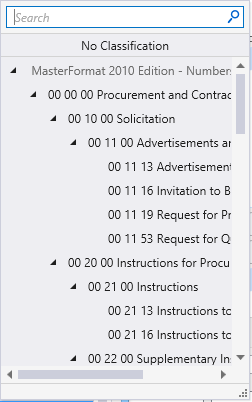Modify User Defined Catalog Type dialog
![]() Used to modify
user defined catalog item types. Supported catalog type file items include
PAZ,
BXC and
CEL. The active user defined catalog type displays
in the title bar along the top of the tool settings window.
Used to modify
user defined catalog item types. Supported catalog type file items include
PAZ,
BXC and
CEL. The active user defined catalog type displays
in the title bar along the top of the tool settings window.
Tip: Selecting a new object type from
the catalog item selector, opens the
Change Type dialog, where the Old Value and the New Value columns are
displayed for review and a new type can be applied.
| Setting | Description |
|---|---|
| Catalog Type Selector | Used to select from available Catalog Types. Selections made here updates the Catalog Item Selector combo box. |
| Catalog Item Selector |
Used to select from available
Catalog Items. The
Catalog Item Selector combo box contains
several options and settings designed to make it easier to find the exact
catalog item you need to place/change.
The
Catalog Item list also includes user
defined assemblies, and RFA catalog items, if any.
|
| Catalog Tools |
A split button located to the right of the
Catalog Item Selector contains tools to
assist with managing catalog data prior to placement of selected catalog items.
|
| Properties list - toolbar |
Used to manage catalog item properties during
placement or modification. Catalog item properties define the catalog item
instance in the model, and are accountable in the DataGroup System data
management tools. You can place a catalog item with its default property values
or you can change property values as needed, place an instance in the model,
and optionally save the changes to the catalog.
The Properties combo box contains tools for sorting and searching the properties list:
|
| Preferences |
|
| IFC Override | Lists IFC properties not automatically mapped to DataGroup System properties that can be manipulated for export. |
| Parametric Definition | Parametric properties such as Frame thickness, height and dimension of rough opening, offset and angle values of downspout roof specialty are set here. Parametric properties are available for types Louver, Curtain Wall, Shelving, Roof Specialty, Toilet Partition etc. |
| LEED Parameters | Lists several common Leadership in Energy and Environmental Design properties used to identify compliance of the active catalog item. |
| Accessibility | The options available to set or no the handicap accessible, non-skid surface are provided here. Applicable to types Plumbing Fixture, Interior Specialty, Toilet Accessory, Toilet Partition etc. |
| Frame Detail | Jamb | Fenestration properties to construction design of objects used as openings in a building such as Louver, Curtain Wall are set here. |
| Fire Resistance | Lists fire rating properties based on agency fire safety tests and classifications. |
| Identification | Lists identification properties for the active catalog item type. |
| Manufacturer | Lists properties used to identify a manufacturer name, model number or website. |
| Classification | Building Classification Systems are supported by the DataGroup System. MasterFormat, OmniClass, and UniFormat property values can be associated with any Building element. Click the Value cell to open the Classification System selection combo box. The combo box is populated with selected classification system property values. It can be resized by clicking on the combo box's bottom right corner. Search for properties by name. Search results are displayed in the classifications hierarchy. Double click a property to select it. This action also closes the selection menu. The selected property displays in the selected classification system property value (on the Properties list). |
| Construction Phase | Lists design and construction phase properties for walls such as New Construction, Future Construction, and Items to be Moved. |
| Space Bounding | Lists properties that can be defined as On/Off making the selected catalog item eligible for consideration during energy analysis. |
| Base Plate - Properties |
Preferences | IFC Override | Parametric Definition | LEED Parameters | Accessibility | Frame Details / Jamb | Fire Resistance | Identification | Manufacturer | Classification | Construction Phase | Space Bounding Used to set base plate dimensions and bottom elevation, as well as the number of anchor bolts that hold the plate on the slab. |
| Elevator Door / Call Buttons - Properties | The type, material and finish details of an elevation door is set here. |
| Escalators - Properties | Escalator properties include speed, capacity -person per hour, power rating and whether seismic or not is set here. |
| Furniture - Properties | Furniture condition, type, material, finish, color and price details are set here. |
| Interior Specialty - Properties | Specialty type, thickness dimension are set here. |
| Ladders - Properties | Ladder dimensions including spacings and offset values are set here. |
| Louvers - Properties | The louver area and spacing, and physical dimensions of frame, blade and flow rating properties are set here. |
| Penetration - Properties | Properties pertaining to penetration dimensions, the base location of opening as well as fire proofing and insulation details are set here. |
| Plumbing Fixtures - Properties | The fixture connection sizes and mounting type, height as well as fixture material and type properties are set here. |
| Ramps - Properties | The ramp dimensions and landing length properties are set here. |
| Roof Specialties - Properties | The type and dimensions of roof specialty are set here. |
| Safety (Fire) Specialties - Properties | The dimensions of fire protection cabinet, equipment, and extinguisher and their ratings and capacity details are set here. |
| Shelving - Properties | The shelving dimensions are set in the Dimension category. |
| Site Equipment - Properties | No separate properties, other than what selected catalog item defines are attributed to the site equipment. |
| Toilet Accessories - Properties | The type, finish, material of toilet accessory and special requirement details are set here. The physical dimensions are set in the Dimension category. |
| Toilet Partition - Properties | The material, finish, mounting type and the dimensions of partition are set here. |
| Mounting Parameters | The mounting type, height and mounting by properties for objects such as Interior Specialty, Toilet Accessory are set here. |
| Imported Properties | Lists the properties that are associated with imported objects, such as for RFAs. |
Note:
Information in the
Value column rows can be completed by selecting
the applicable cell to activate an editor field, an option menu, or a pop up
dialog. This data is written to the element properties. Properties displayed
with grey text are read only. Some of these are set in the placement tool's
Placement tab, and can be modified there. The
dividing bar between the
Property, and
Value columns can be moved to change the width
of either area, or resize the dialog. A vertical and horizontal scroll bars are
available to scroll and adjust
Properties panel viewing and the display of
data.

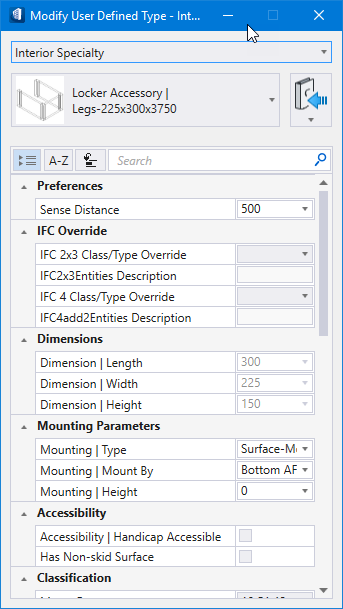
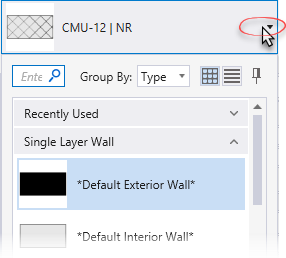
 (
( (
( (
( (
( (
( (
( (
( (
( (
(